Are you getting reports of broken links on your WordPress website? If so, you need to act fast and a broken link checker can help. Broken links can seriously hurt your website in many ways. Visitors who encounter these errors will not trust the website anymore, while first-time visitors will not return.
What’s worse than losing the trust of your visitors and losing new visitors?
How about your SEO getting ruined?
SEO determines how much web traffic you will receive from search engines like Google and Bing. The severity of the effect on SEO depends on what kinds of links are not working. For example, the worst possible scenario is internal links not working. Search engines want all of your links to work and so should you.
Today, I will demonstrate how to use the Broken Link Checker to fix broken links in WordPress.
How Do You Know If A Link Is Broken
If a link is broken a visitor will see a “404 page not found” error message. The 404 error message is one of the many common WordPress errors you will encounter. It is quite possible that this error message can appear even if there is not a broken link, but if there is only one link that is giving the error message, then the link is broken.
Broken links are extremely common when moving from one website to another during a web host switch.
It is also very common for older websites to encounter this issue as well. As websites age, older content will begin to show broken links, if not properly maintained. WordPress core files change very often plus there are weekly plugin updates.
These can lead to broken links. Don’t be afraid, broken links are normal and quite easy to fix.
Why Broken Links Affect SEO
You may be confused about why broken links affect SEO if they are so common. The answer is pretty simple.
When your website is explored by search engine bots, these bots will check all of your links, internal or external, and when they run into broken ones. When this occurs, this will typically prevent that page from being indexed by the search engine.
Now the good news is that search engines do not scan your website every minute or even every day. Luckily, this provides you time to fix broken links before a search engine will pick up on them.
With that said it is worth mentioning that a few broken links will not damage your website’s ranking. These search engines do understand that it is inevitable that you will experience this error. Usually, this only affects the ranking when there are a lot of them or if they are not fixed in a reasonable amount of time.
Thus, managing your broken links should be a priority.
Installing Broken Link Checker
The Broken Link Checker allows you to easily fix broken links in WordPress. This is a very popular plugin with over 700,000 active installs. It monitors your website’s links and will show you which links are broken (lead to a 404 error). You can then edit the link to repair it or find out what’s wrong with it.
Start by clicking on Plugins and selecting the Add New option on the left-hand admin panel.
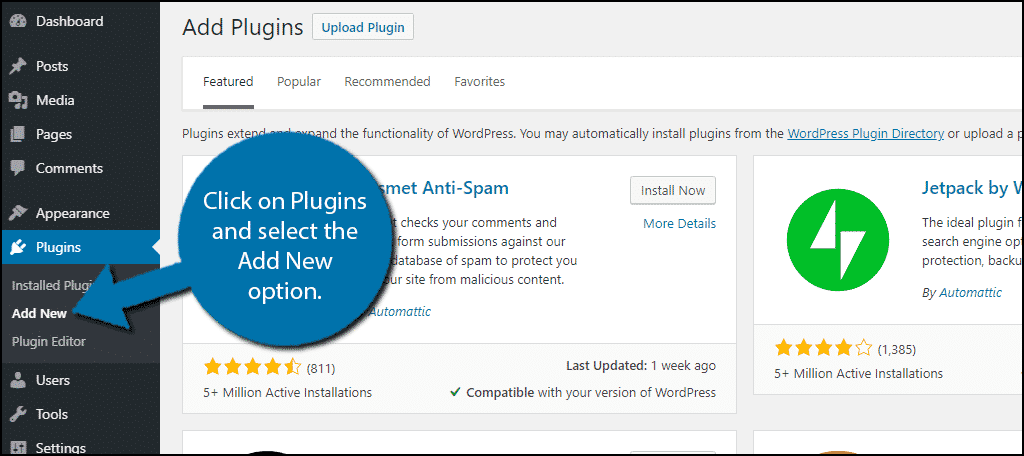
Search for Broken Link Checker in the available search box. This will pull up additional plugins that you may find helpful.
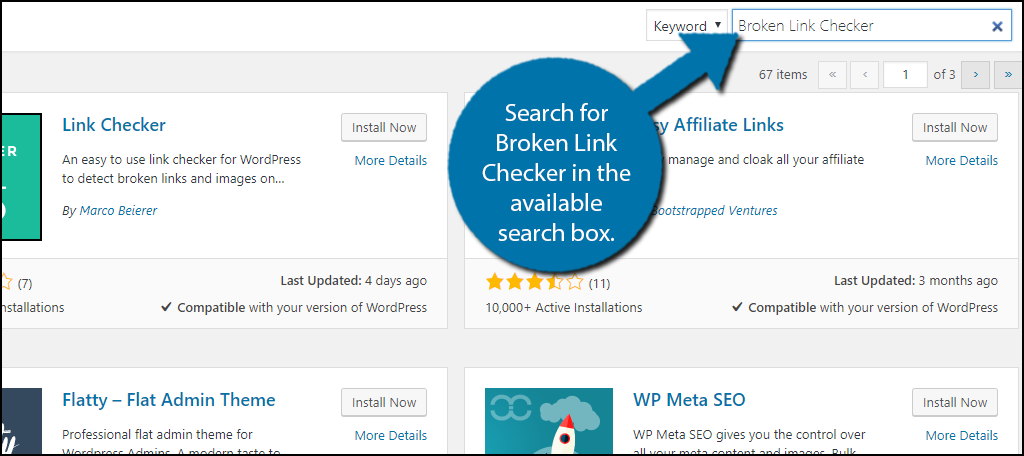
Scroll down until you find the Broken Link Checker plugin and click the “Install Now” button and activate the plugin for use.
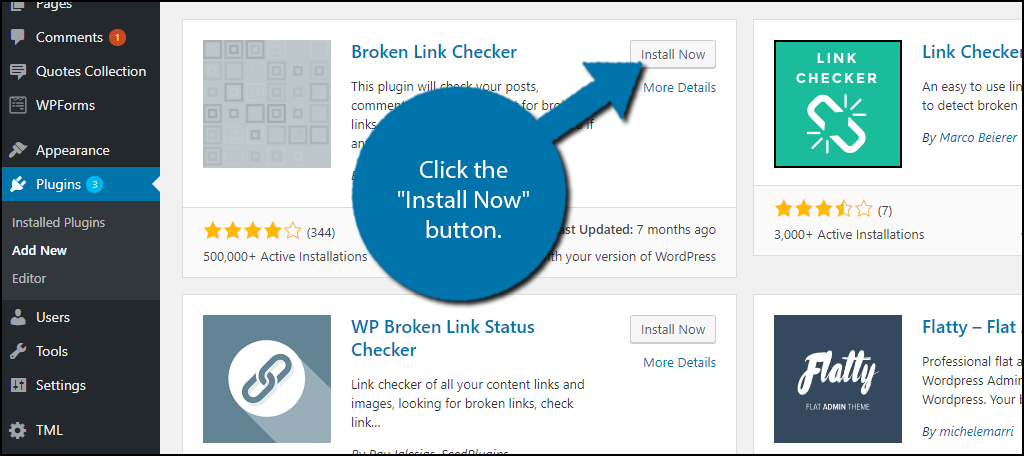
Setting Up
On the left-hand admin panel click on Settings and select the Link Checker option. This will pull up the main settings page.
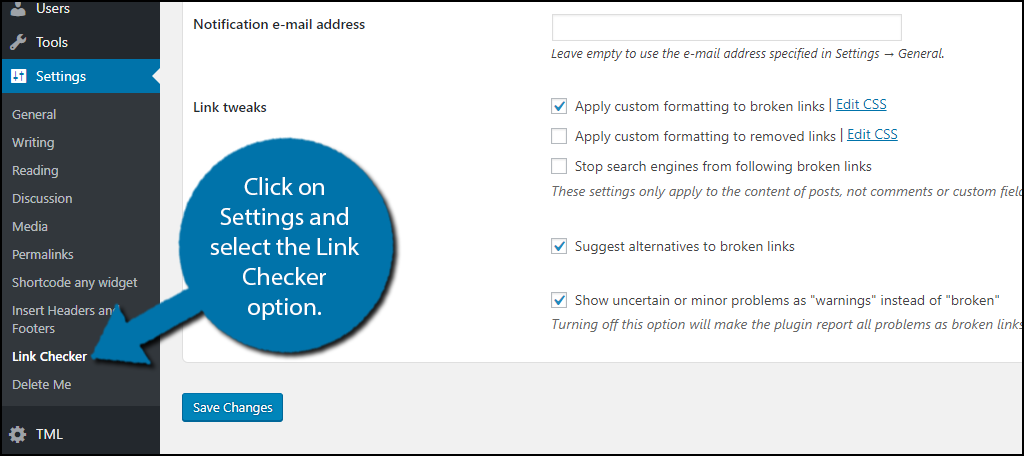
The plugin will start looking for broken links upon activation. You will see if there are any broken links on the general tab. Keep in mind that if your website is on the larger side, the process may take several minutes to complete. They will be shown next to the status tab. If you do not have any broken links you will see a message that says “No broken links found.” like in the example below.
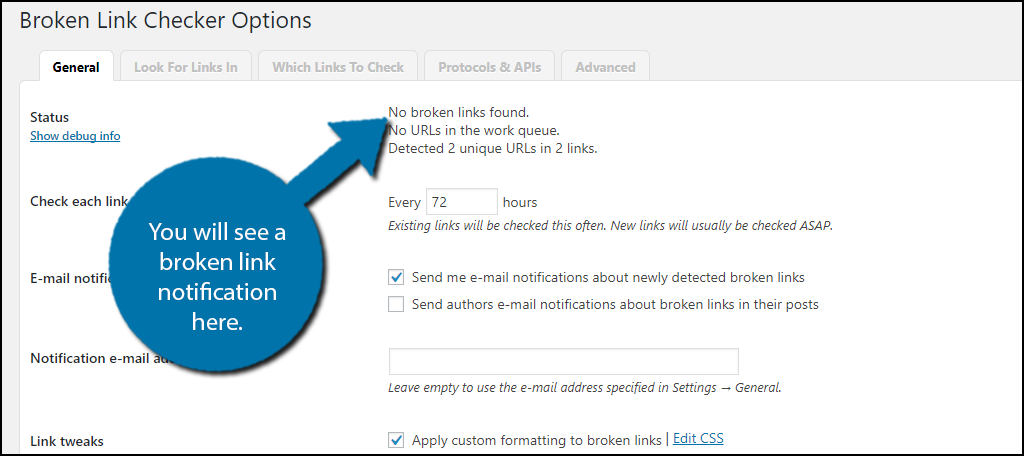
If you have a broken link, click on the error message. It will bring you to a list of broken links. Click on the “Edit Link” option and that will take you to the page in question. Find the error on the page and fix it.
You can set a schedule for the plugin to check for broken links. Change the time to the desired amount and the plugin will check according to that. The default value of 72 hours (3 days) is a very good choice.
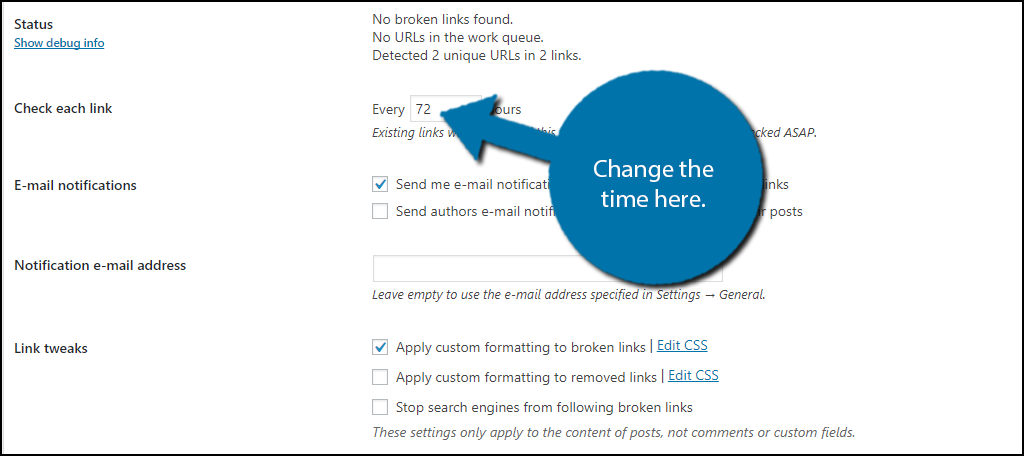
One of the best systems this plugin offers is email notification. I would recommend setting up email notifications. The plugin will send an email every time it finds a broken link. You need to act fast when this happens, so keeping multiple ways of being notified is very important.

Go through the rest of the settings in this tab and make sure to click on the “Save” button to save any changes you have made.
Other Settings
You should also notice that there are other tabs. These tabs allow you to select where the plugin should check for broken links, which type of links to check, which APIs to use to check links and some advanced settings.
The majority of these settings are simple checkboxes and I strongly encourage you to check all that apply. By giving the plugin more permissions it can better identify broken links on your website. Just remember to save any changes you make.
Be sure to check the General tab again after you make any changes to see if any new broken links were found.
Congratulations, you have successfully learned how to use the Broken Link Checker plugin to check for broken links. The older your website gets, the more likely your older content will have broken links. These links will damage your website’s SEO and need to be handled as soon as possible.
It Also Tarnishes the User Experience
Equally important to the search engine experience is the user experience. If it is not good, even if you rank highly, visitors will avoid your website. One way to ruin that experience is to leave broken links on your pages.
Sometimes a user ends up waiting a long time for a page to load and finding out the wait was a waste of time is sure to spark anger and frustration. This is a surefire recipe for getting a visitor to leave your pages.
Fixing broken links is critical for success in every area.
Make Sure Your Website is Working
Just because one section of your website is working does not mean the entire website is error-free. Broken links, especially internal links, can happen at any time. This is generally a result of not updating an outdated page or setting up a redirect incorrectly.
As you change themes, plugins, and update WordPress, your website changes.
Sometimes older content does not transition well when big changes happen. Simple things like images and videos can be missing and leave a piece of content empty. You need to be alert of all of the content on your website, new or old.
How many broken links have you found on your website? Are your broken links located on older content?

Very well explained. Thank you.