Are you looking for a way to track social media stats on certain posts? Social media is essential to your website’s development, but understanding what is driving that growth is just as important.
Normally, you can only tell that your social media profiles are growing by the overall value.
However, with the help of a plugin, you can track social stats on posts with ease. Today, I will demonstrate how to track social media stats on posts using the Social Engage plugin.
Why Track Social Stats On Posts
Integrating social media in WordPress is one of the first things new websites need to do. While you can tell if your followers are growing, it’s hard to see what content is having the greatest effect.
For that reason, individually tracking each post’s social stats is crucial.
For example, let’s say overnight you gained 10,000 followers on Twitter. That is a colossal jump and you want to try to keep getting those results. However, if you want to understand which post caused that jump, you can’t, at least not without analytical tools.
That’s where a social stat-tracking plugin comes into play. It can help you sort every post individually. That way you can see how each one performs on multiple social media platforms.
This will help you make more content that your community is interested in.
Installing The Social Engage Plugin
The Social Engage plugin allows you to see how well your posts performed. It allows you to view 4 different social stats including Facebook, LinkedIn, Twitter and Pinterest.
Note: You will see a “This plugin hasn’t been tested with the latest 3 major releases of WordPress.” message on the plugin page, but I can confirm it works with WordPress version 5.2.
To begin, click on Plugins and select the Add New option on the left-hand admin panel.
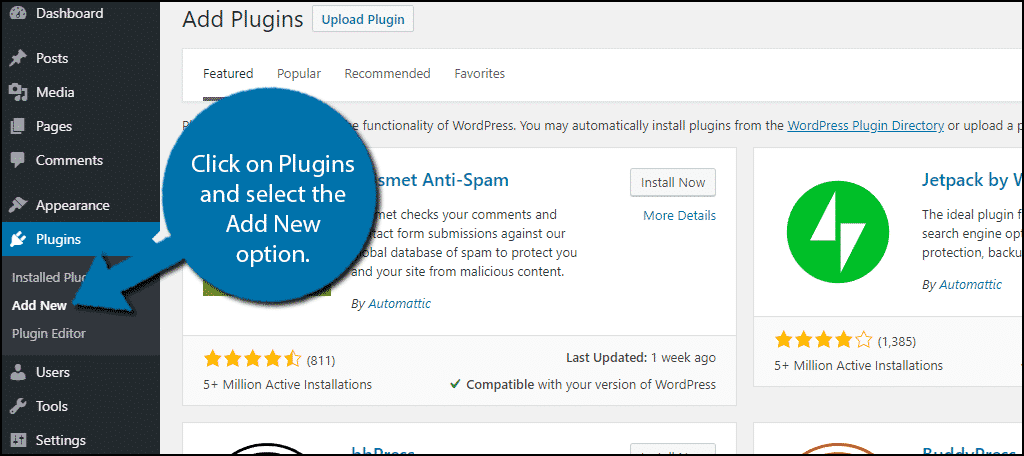
Search for Social Engage in the available search box. This will pull up additional plugins that you may find helpful.
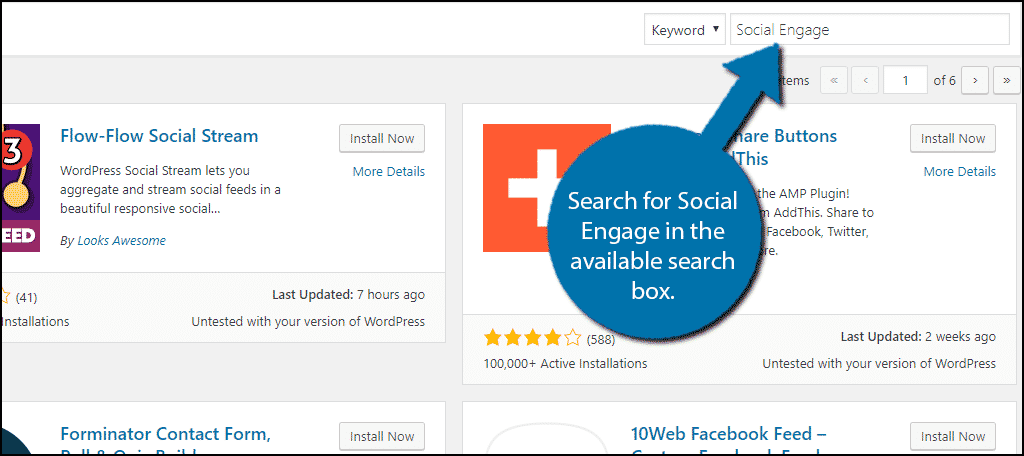
Scroll down until you find the Social Engage plugin and click on the “Install Now” button and activate the plugin for use.
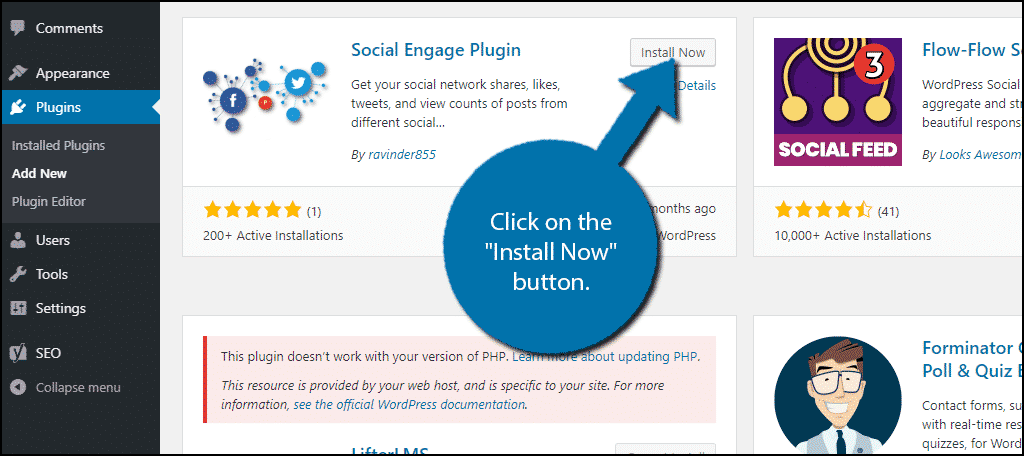
On the left-hand admin panel click on SocialEngage option. This will pull up the display page.
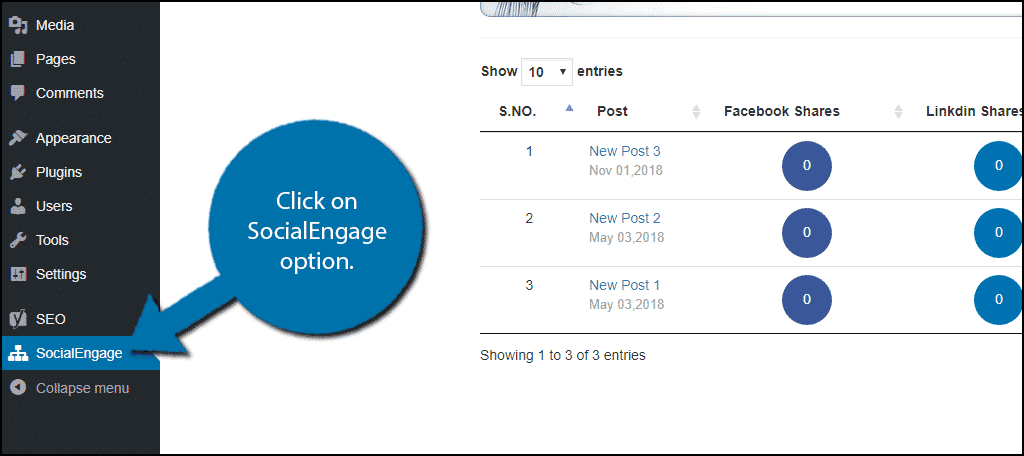
Unlike Other Plugins, there is no setup required. The plugin will show you how many shares your post has from sites like Facebook, LinkedIn, Twitter, Pinterest and in total.
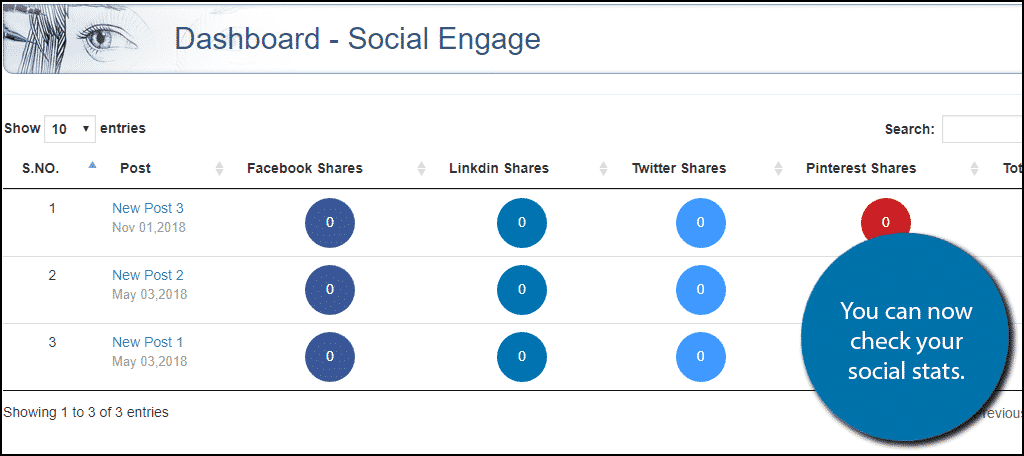
Congratulations, you have successfully installed the Social Engage Plugin.
A Second Option
Social Engage is not the only plugin you can use to find this information. Alternatively, you can use the Social Media Stats plugin. This is another plugin that will show you the individual social media statistics on every post you have.
This plugin includes stats from Facebook, Twitter, Linkedin, Pinterest and Stumbleupon.
Note: Just like the last plugin, you will see a “This plugin hasn’t been tested with the latest 3 major releases of WordPress.” message on the plugin page, but I can confirm it works with WordPress version 5.2.
Repeat the previous steps and install the Social Media Stats plugin.
Click on Social Media Stats and select the Dashboard option.
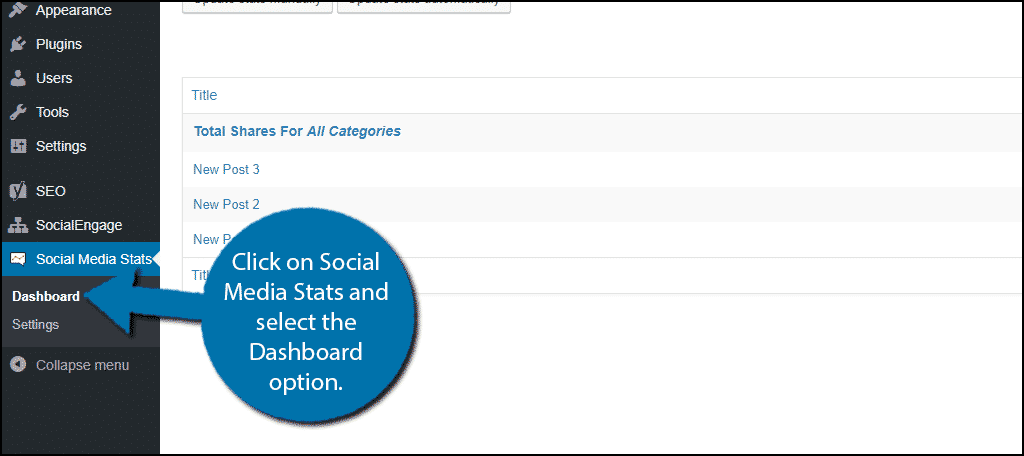
You can now view all of the social stats on the social media platforms the plugin supports. You can choose to display 10 or 25 posts at a time at the top of the page.
Unlike the last plugin, this one does have a settings page but there is only one option available. You can enable auto updates.
By default, the option is off. But if you plan to regularly check each day, activating auto-updates is a good idea.
Social Media Isn’t Going Anywhere
Social media is here to stay and nothing will change that in the foreseeable future. The billions of views these platforms give websites that advertise or interact delivers a higher chance of success.
However, it can get difficult to track what content markets better of which platform. The point of these plugins is to fix that very issue.
Which plugin do you use to track your social media stats? What steps do you take to improve your social media interactions?
