Email is a common element of any WordPress website. It’s helpful for managing everything from contact forms to messages from security plugins. Which is why you always need to have the address current.
Unfortunately, not everyone takes the time to change the admin email address in WordPress. This could lead to a loss of opportunities, a loss of messages and many other issues.
For instance, the Wordfence security plugin will send email when there is a detected threat or if someone logs into the website. Without a current address, these messages are simply lost.
Today, I’ll show you three different ways to change the email address of the admin account in WordPress.
How to Change the Admin Email Address in WordPress Settings
The easiest way to change the WordPress email address is in the General settings. This is located by clicking the Settings option from the left admin toolbar. Simply add a new email to WordPress and click the “Save” button.
And if someone else installed the system for you, it may be a good idea to take a look and make sure the address is correct.
1. Click the “Settings” option in the left panel of WordPress.
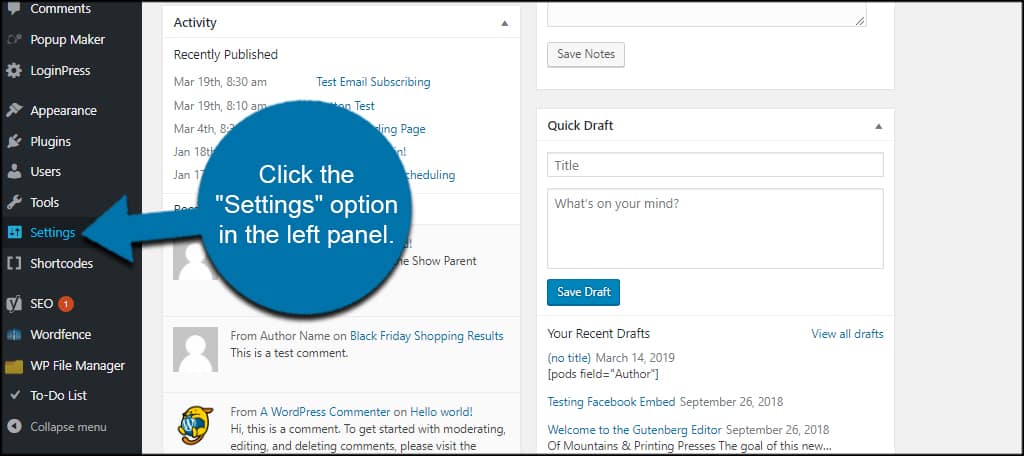
2. Change the info in the “Email Address” field.
This is the default address most WordPress tools will use when sending messages. If you only have one admin, this works great for making sure messages are sent and received.
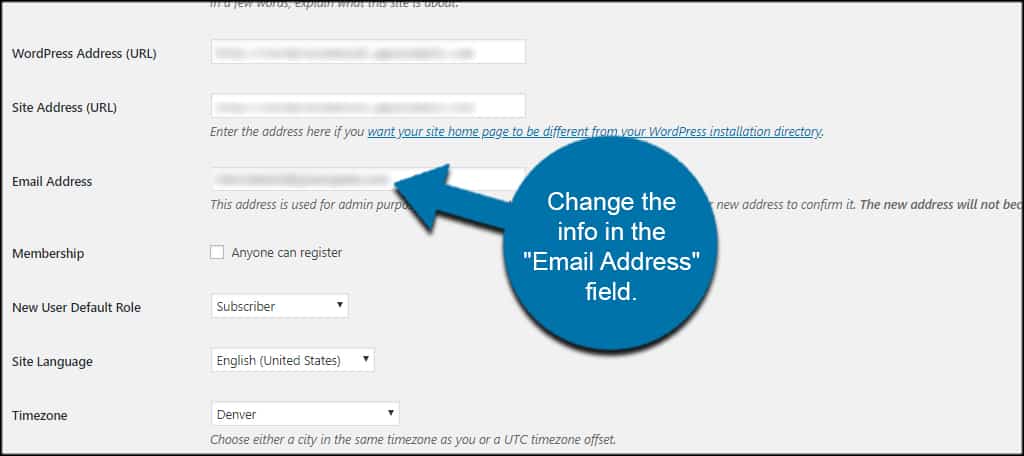
3. Click “Save Changes” at the bottom of the Settings screen.
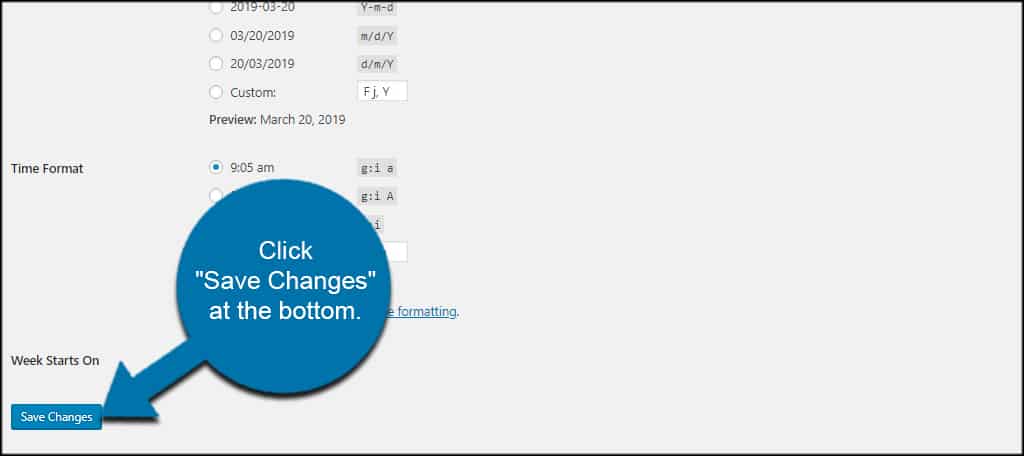
As of newer versions of WordPress, you’ll see a confirmation message appear under the Email Address field. This is a security precaution, and you’ll need to confirm the change from the address before it goes live.
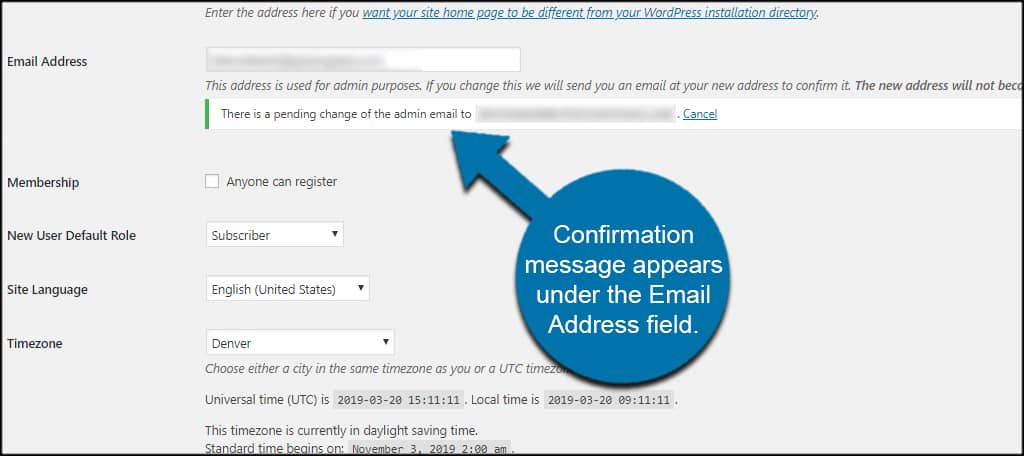
Once the new address is confirmed, the primary email account will change.
NOTE: This will not change the admin login, role or specific address related to admin accounts. This only changes the primary email address used for WordPress. If you are the only one working on the site, then this option is probably the best choice.
How to Change the Admin Email in the Accounts Section
What if you have several admin accounts on your site? Perhaps you want the site address to differ from the actual admin profile.
Changing the contact email address for specific admins is different than using the above method for the entire website.
In any case, you can easily change the address of an admin account through Users in WordPress.
1. Click the “Users” option in the left panel.
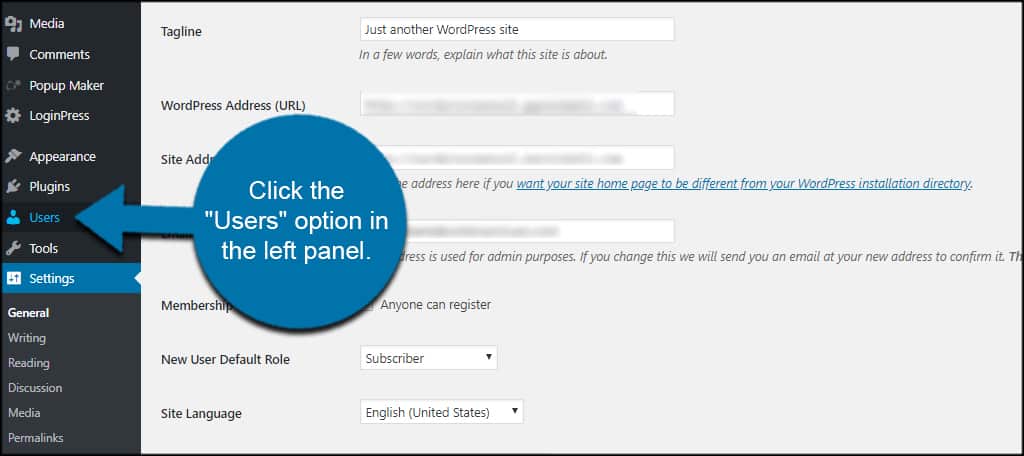
2. Click into an admin account for your website.
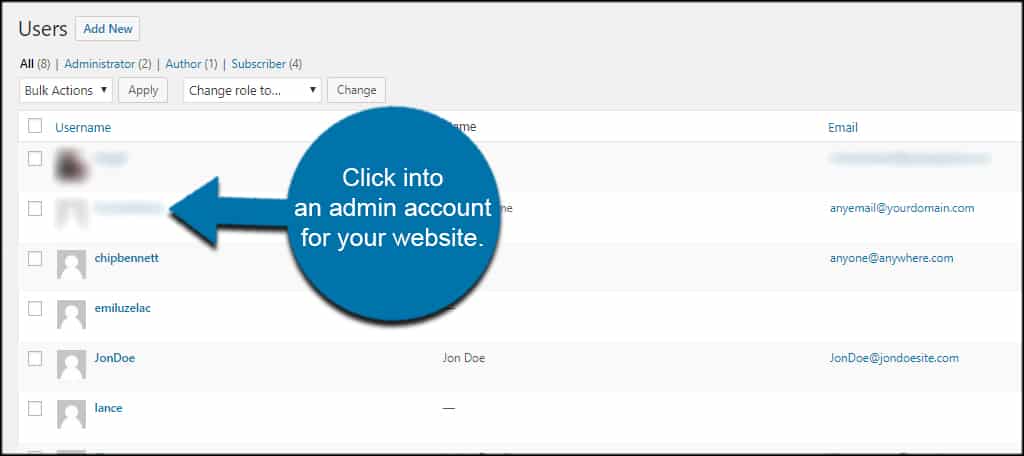
3. Scroll down to Contact Info and enter the new address.
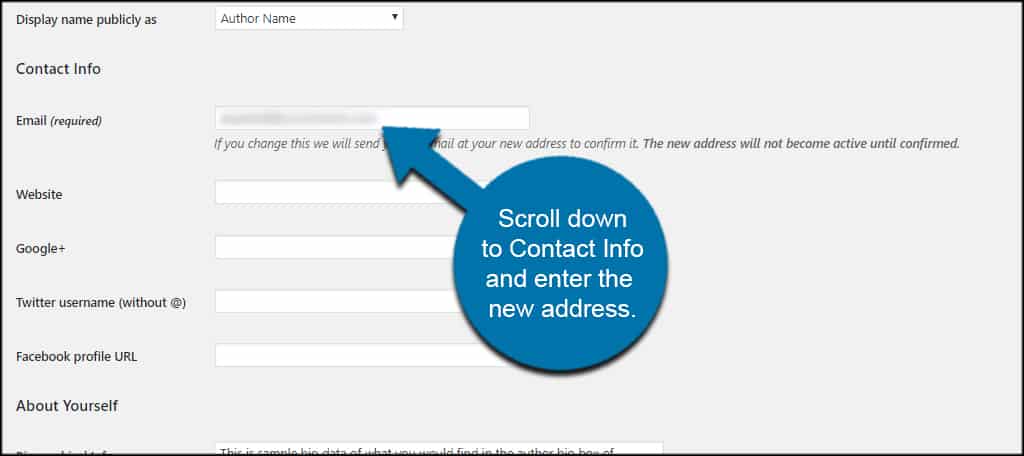
4. Click “Update Profile” on the bottom of the page.
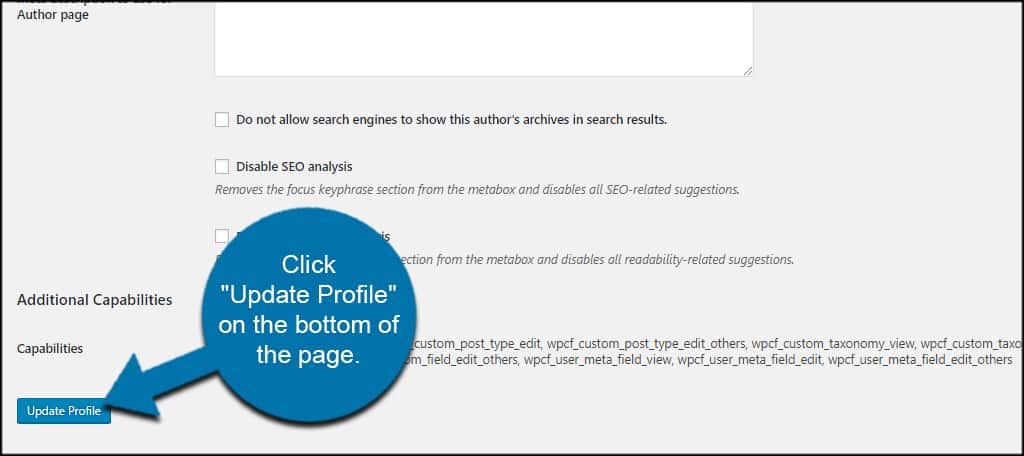
Like the method above, you’ll see the confirmation message appear under the email address. Until the email is confirmed, the old address will remain.
How to Change the Admin Email without Confirmation in the Database
While the above two methods are perhaps the easiest, not everyone wants to go through confirmation steps. Maybe you don’t have access to those accounts.
Another reason could be the WordPress admin email isn’t updating through the above methods.
In any case, you can change the admin email without confirmation by accessing the WordPress database. You can do this through phpMyAdmin from cPanel.
How to Change the WordPress Default Email
1. Find and click on the “wp_options” table in the database.
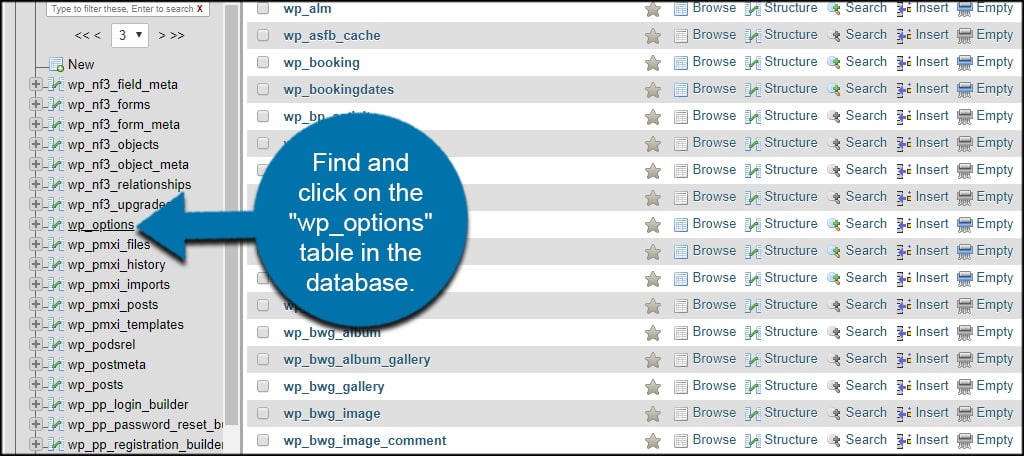
2. Click “Edit” on the admin_email field.
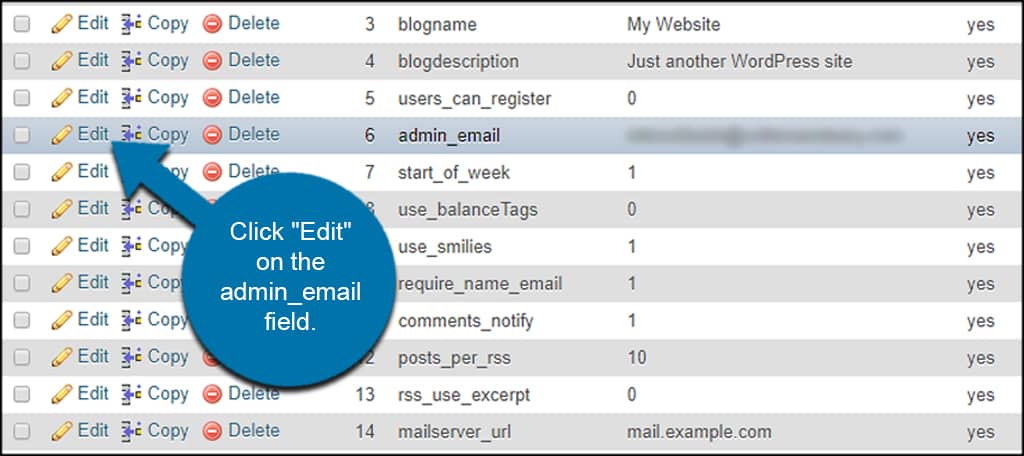
3. Input the new email address in the text field.
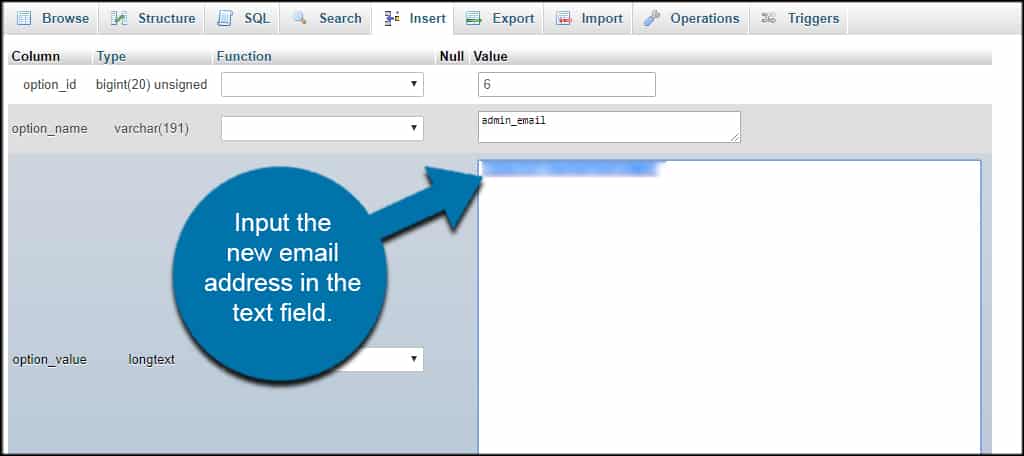
4. Make sure the drop-down is set to Save and click the “Go” button on the bottom.
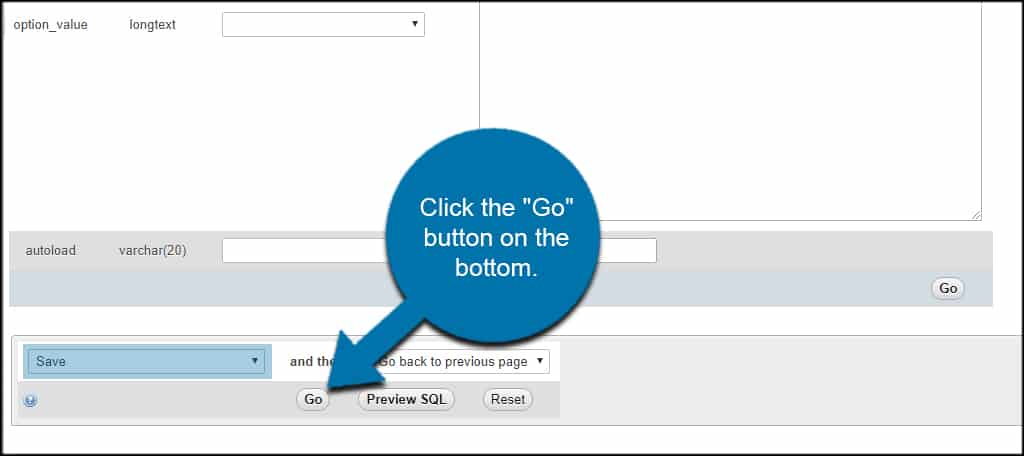
Changing Specific Users in the Database
1. Find and click the “wp_users” table.
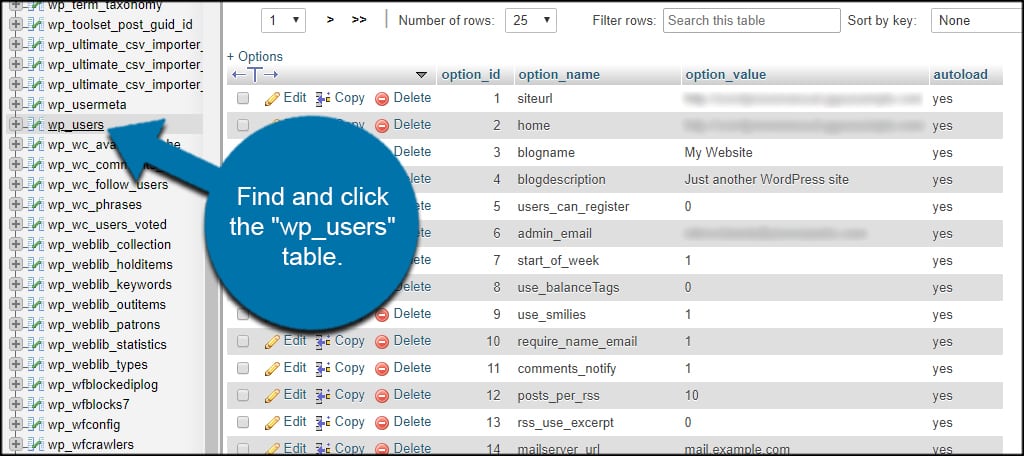
2. Click “Edit” on the account you wish to change.
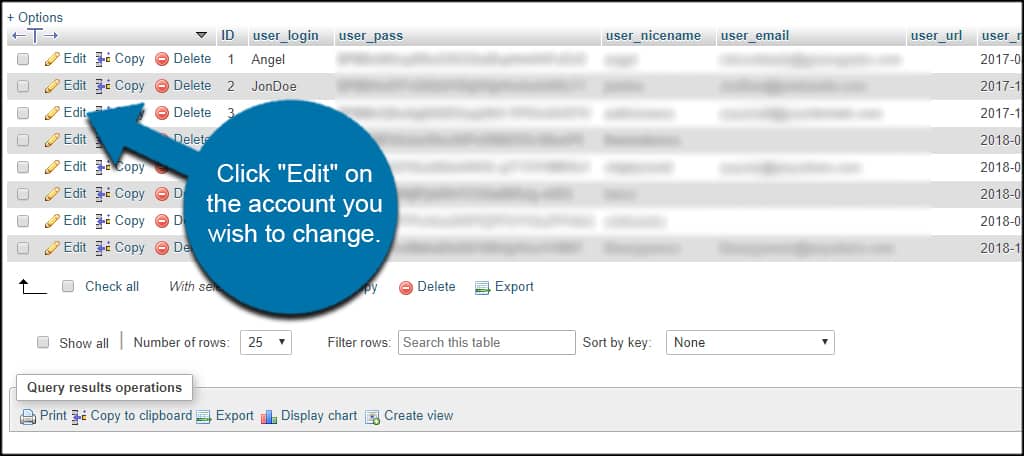
3. Change the “user_email” text field to the new address.
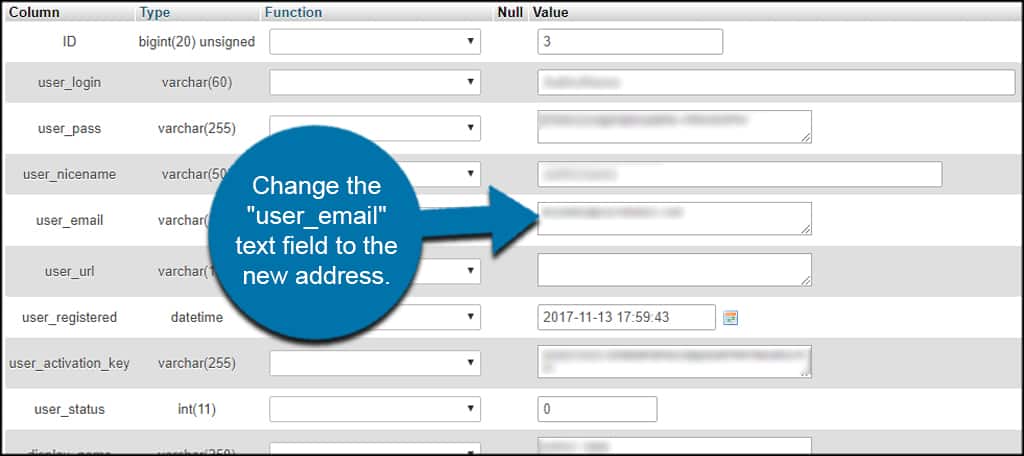
4. Make sure the option is set to Save and click the “Go” button on the bottom.
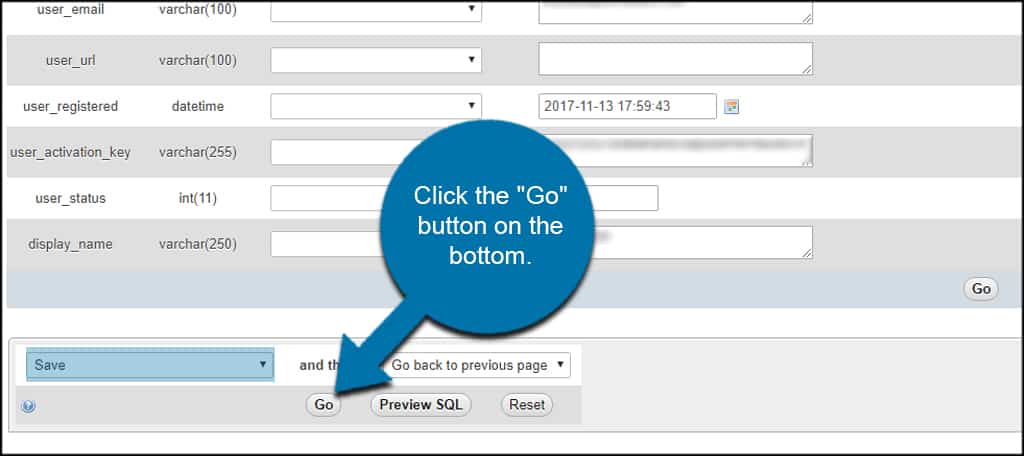
NOTE: Users changed in this manner may need to request new passwords, or you can assign them yourself using the WordPress User screen. This depends on how you have the site set up for logins or how you’re controlling users in general.
However, you have the option to manually reset the admin password of WordPress while you’re already accessing the database.
If it’s just a simple address change, then the passwords should still remain valid.
Also, keep in mind you can add WordPress admins in the database directly should you need one. This helps when troubleshooting problems such as not being able to access the WordPress admin screen.
Keeping Email Up to Date
Changing the admin email address of WordPress is just one of those maintenance things you shouldn’t forget. It prevents losing information and makes sure you’re in the loop in regards to the website.
After all, you wouldn’t want security plugins like Wordfence to send vital messages to an address that is no longer active.
What admin tools do you use in WordPress to manage your website? How many users, admins and contributors do you manage on a day-to-day basis?

I want to change my WordPress admin email.
But when I go to database table in phpMyAdmin from cPanel, I cant find “wp_users” table in there. But I find “wpb0_gmp_options”
Please help me…
thanks a lot
thanks
That tutorial is compact, it helps me. Now I can change to any email address when the client wants. Some clients don’t understand what is the meaning of confirmation email and how to confirm it. So, this is better we change email going through Database, so no conflict with clients understanding. Thanks for this tutorial.
Thank you! I too had this issue and your screenshots and instructions were perfect!