Are you looking for a plugin to help you add affiliate links in WordPress? If so, then ThirstyAffiliates is the perfect choice for your website. It has a free version that you can use at the start and a premium version so you can upgrade later.
Affiliate marketing is one of the best ways to increase profits in WordPress and it is easy to do. Thus, having an easy way to create and manage affiliate links is essential to maximizing your website’s potential.
Today, I will demonstrate how to add affiliate links in WordPress using the ThirstyAffiliates plugin.
Why Add Affiliate Links In WordPress
It is no secret how most websites make their money: advertisement. Affiliate links are another form of advertisement website owners can use to increase profits. However, there is a key difference.
A normal advertisement is not reliant on your visitors actually purchasing what is being advertised. Affiliate marketing is.
If your visitors do not make any purchases by following the affiliate links, you will receive no money. Thus, it is important to advertise products that your visitors will actually be interested in.
For example, if you run a sports website, having an affiliate link to a knitting kit makes no sense.
However, if you had an affiliate link to sporting equipment, there is a good chance a visitor will follow it.
If you are looking to increase your website’s earnings, affiliate marketing can help you greatly.
Installing ThirstyAffiliates
This tutorial will cover the features available in the free version. The free version will make it easy to add affiliate links and allow you to properly test the plugin before making a purchase.
However, the premium version of the plugin has a lot of additional tools and features that can improve your experience.
With that in mind, let’s start by clicking on Plugins and selecting the Add New option on the left-hand admin panel.
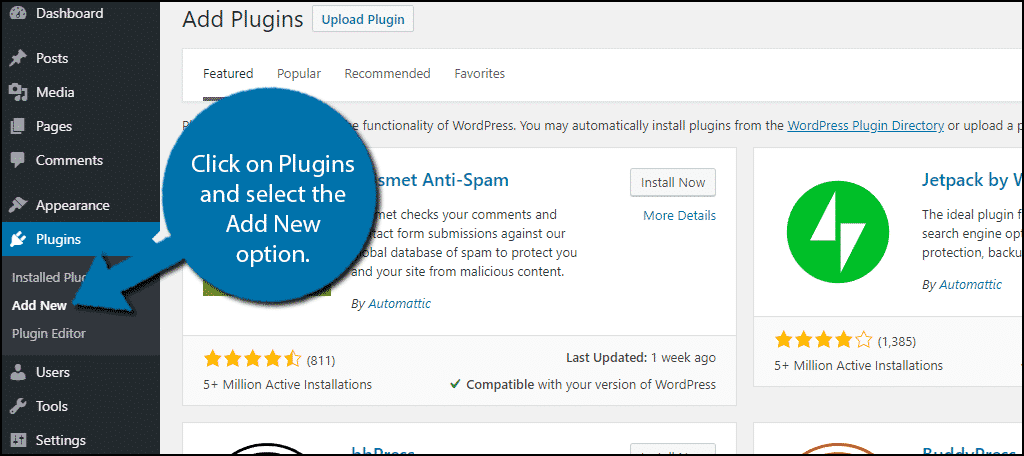
Search for ThirstyAffiliates in the available search box. This will pull up additional plugins that you may find helpful.
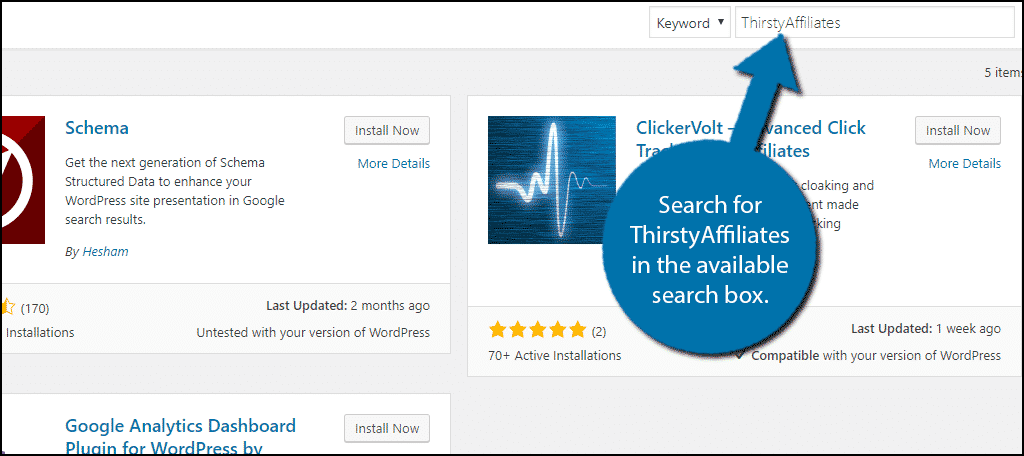
Scroll down until you find the ThirstyAffiliates plugin and click on the “Install Now” button and activate the plugin for use.
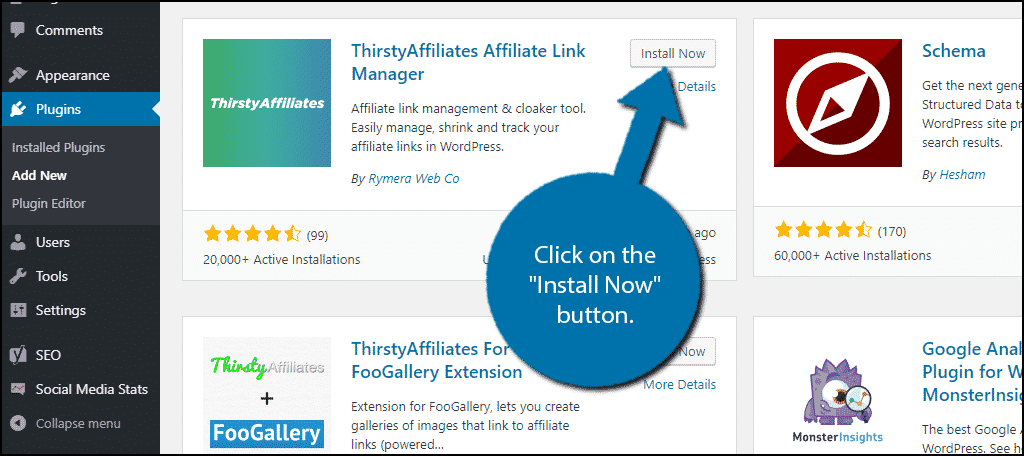
On the left-hand admin panel click on ThirstyAffiliates and select the New Affiliate Link option. This will pull up the main settings page.
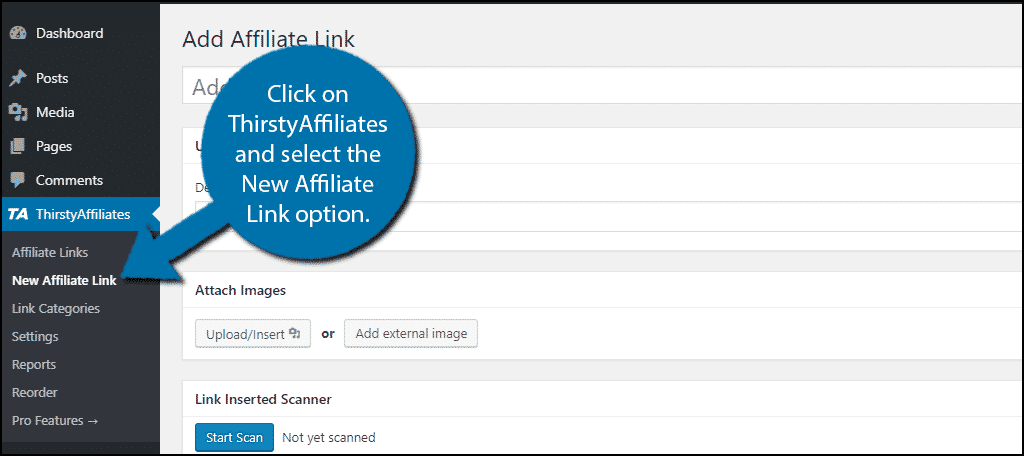
Creating Affiliate Links
This plugin makes it a breeze to add affiliate links in WordPress. At the top of the page, you can add a title. The title is how you will add the affiliate links later, so make sure they make sense. It’s a way to track the link and its use.
The first box you will see is for the Destination URL. This is where you paste the actual affiliate link.
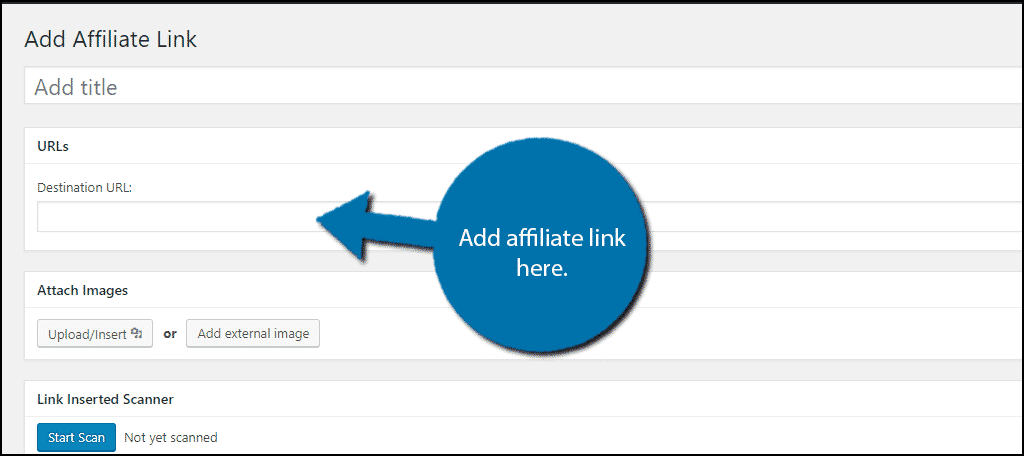
The next section allows you to add an image. In many cases, the website you are advertising for will provide an image to display in addition to the link. The plugin allows you to select an image from the media library or to add it externally.
The last option you will find on this page is the Link Inserted Scanner. This tool will search your website for every post and page that has this specific link in it. This may not be useful when creating an affiliate link, but it helps tremendously later.
Normally, you would need to manually check where the link appears, but not with this tool.
Once you have entered all of the information, click on the “Save Link” button.
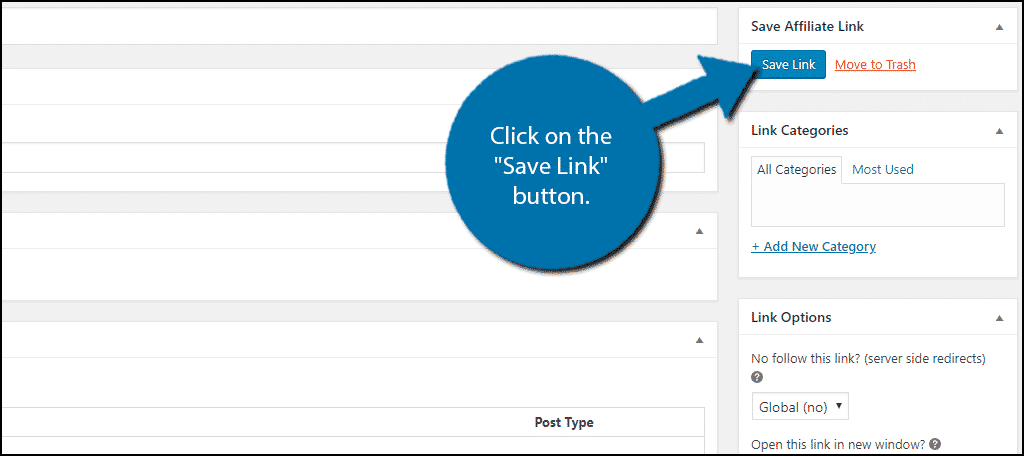
Your affiliate link is now ready for use. However, you can still add a category.
Affiliate Links Categories
Categories are great for sorting your post content, and they work similarly well for affiliate links. Let’s say you have a lot of affiliate links on your website. It would make sense to categorize them by the website they are from.
For example, if you have a lot of Amazon affiliate links, creating an Amazon category just makes sense.
Click on Link Categories.
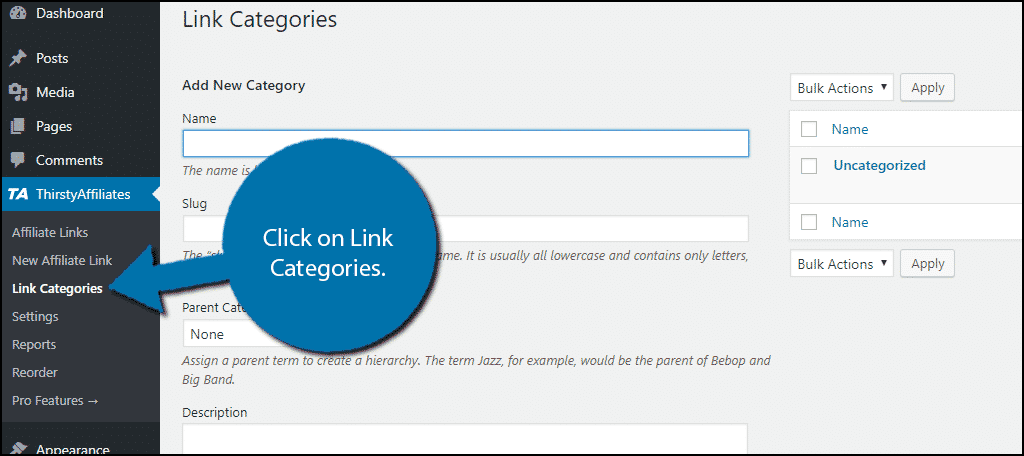
By default, all of your links will be in the Uncategorized category. Simply fill out the necessary information and click on the “Add New Category” button.
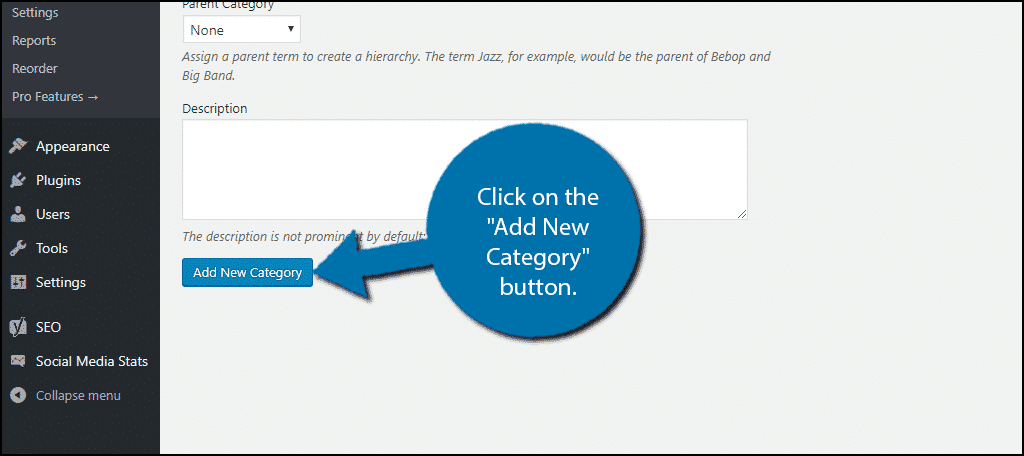
Now if you enter any of your existing affiliate links, you can change them to the category you want. You can also do this when creating them from now on.
Make as many categories as you need.
Adding Affiliate Links
Open any existing post or page where you would like to add an affiliate link. You can also create a new one for testing purposes.
Go to the block where you want to add the link. Click on the “More Rich Text Controls” button to reveal more options. Click on the Affiliate Link option.
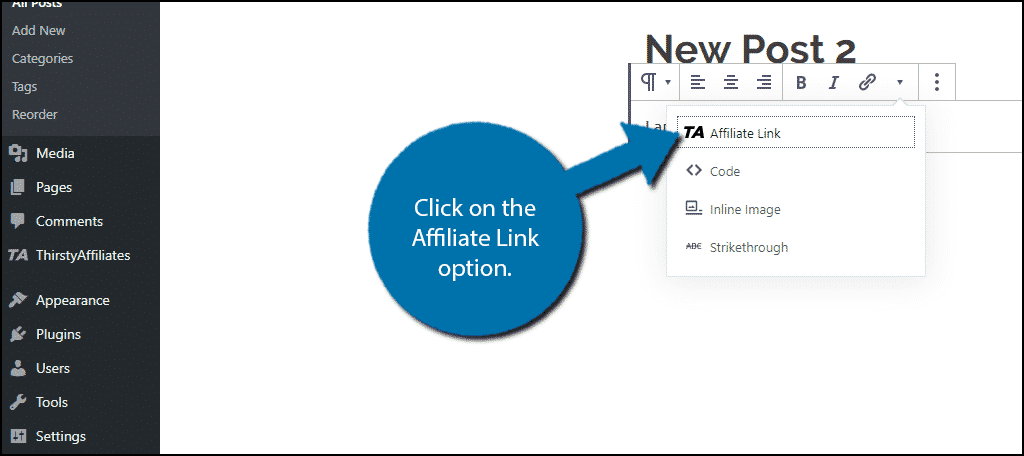
A small box will appear. Type in the title of the affiliate link you created and select it. Click on the “Apply” button when you are done.
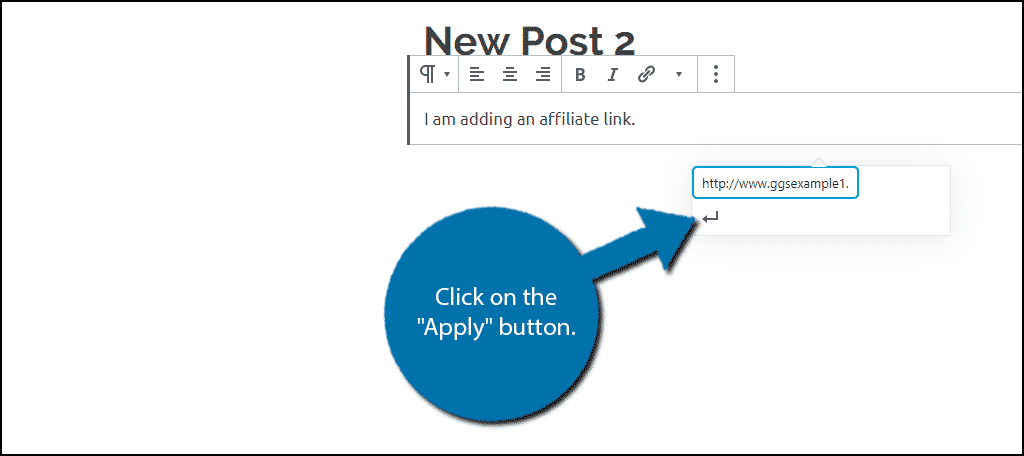
Alternatively, if you have the Gutenberg editor disabled, you will find an “Affiliate Link” button in your visual editor’s toolbar. Repeat these steps on as many posts or pages you want to create more affiliate links.
Maximize Your Profits
Everyone has a particular reason why they start a website. Regardless of the reason, it’s technically a business. The goal of any business is to generate income, and affiliate marketing is a great way to do so.
Make sure to have affiliate products that your visitors will be interested in. Just make sure you’re not advertising competing products on the same page.
How easy did you find the ThirstyAffiliate plugin to use? Will you be upgrading to the premium version?

To be honest, it was quite easy using thirsty affiliates.
thanks for the awesome post.