Think about URLs and social media sharing. Obviously, if you share on social media, you want to be able to get your content out there looking as nice as possible. This is where custom short URLs come into play.
Oftentimes, when you share something on social media, the length of the URL is so long it makes for an unattractive and long post. Instead, you want to use shortlinks or URLs that are more condensed and even customized.
There is a great plugin that can create WordPress custom short URLs when needed. You can even use your own domain.
Let’s take a look at how we can do this.
Why Should I Create Custom Short URLs?
There are a number of reasons why you would want to shorten URLs into slimmer, more customized and reader-friendly URLs. They are easier to share on social media, better looking and easier to read in print and advertising. And they convert up to 34% better than long URLs.
Other main reasons you should create custom short URLs include:
- Easier Sharing Ability
- Boost Your Brand Reach
- Disguise Links When Needed
- Improve Marketing Strategy and Analytics
- It’s a Free to Use Service
- Increase Click Through Rates
Let’s take a look at how you can easily create WordPress custom short URLs.
Shortlinks by Pretty Links
There is an excellent WordPress plugin called Shortlinks by Pretty Links. Basically, this shortlinks plugin allows you to easily condense URLs. The kicker? They allow you to do it using your own domain name.
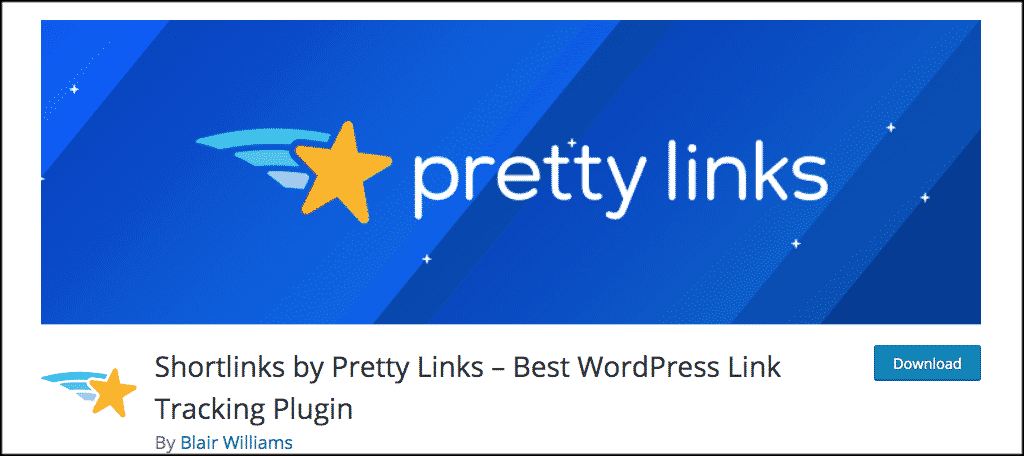
For example, when you use another service like tinyurl.com or bit.ly, the URL’s are shortened and appended with their link names. Pretty Links lets you create clean, short, custom links that use your domain name, branding you even better.
This is an excellent plugin to use for creating custom short URLs. Furthermore, it is perfect for those of you who are looking to clean up affiliate links and track email clicks.
The plugin is free and comes with a ton of features including:
- The ability to create clean, simple URLs on your website that redirect to any other URL (allows for 301, 302 and 307 redirects only).
- Generates random 3-4 character slugs for your URL or allows you to name a custom slug for your URL.
- Number of clicks per link is tracked.
- Tracks the number of unique clicks per link.
- Provides a reporting interface where you can see a configurable chart of clicks per day.
- Reports can be filtered by the specific link clicked, date range and/or unique clicks.
- View click details including IP address, remote host, browser (including browser version), operating system and referring site.
- Download hit details in CSV format.
This shortlink plugin does everything imaginable and more.
Install Shortlinks by Pretty Links Plugin
To get started building WordPress custom short URLs, the first thing you want to do is install and activate the Shortlinks by Pretty Links plugin.
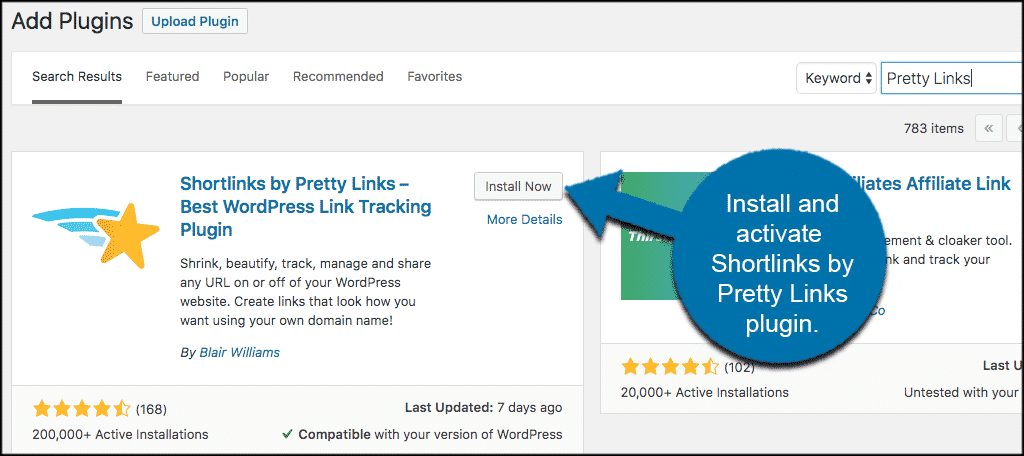
Once you have installed and activated the plugin, you will see a tab titled “Pretty Links” on the left side menu of your WordPress admin dashboard. Go ahead and click on that.
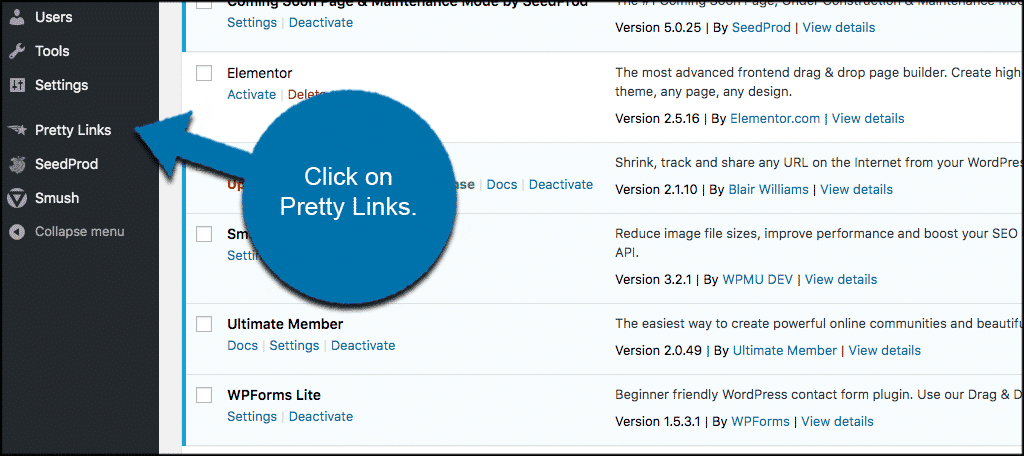
This will take you to the Pretty Links admin page where you can start creating custom shortlinks.
Creating Custom Short URLs
Now that you are in the Pretty Links admin section, let’s go ahead and create a custom short URL, or a “pretty link.” Click on the “Add Pretty Link” button located on the top of the page.
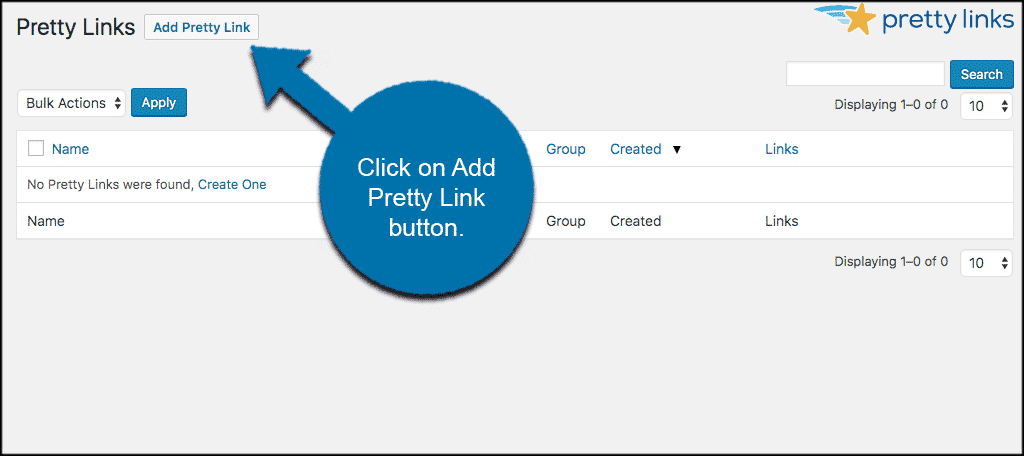
Once you have clicked the “Add Pretty Link” button you will be taken to a short configuration page where you can change the custom URL how you want.
There are five main options here:
- Redirection
- Target URL
- Pretty Link
- Title
- Notes
You can fill these out how you see fit. I did a sample in the screenshot below for you to see and use as a reference.
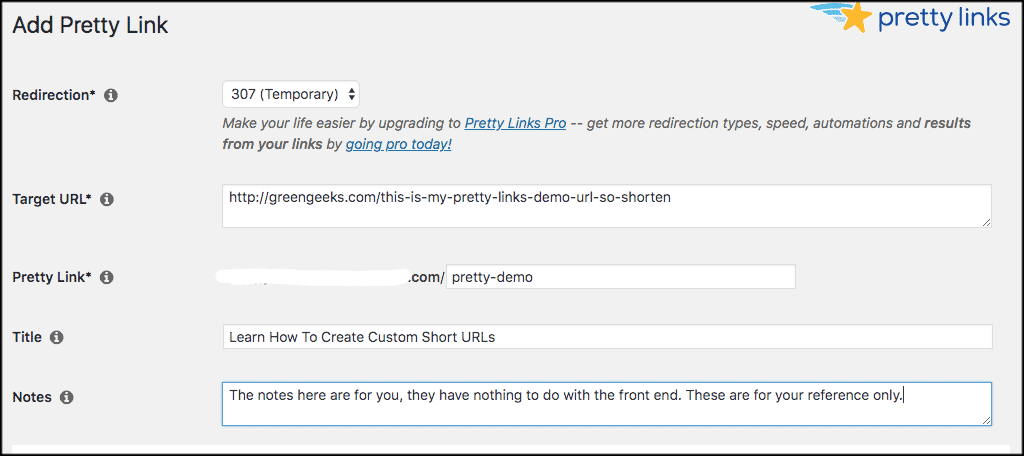
Notes: When using this plugin, there are a couple of things you want to remember. You can click on the round info tabs next to each setting for a popup box with additional information. Also, unless you know what you are doing, it is a good idea to just leave the “Redirection” setting as is.
When you have filled out the above, click on the “Advanced Options” link to open those up.
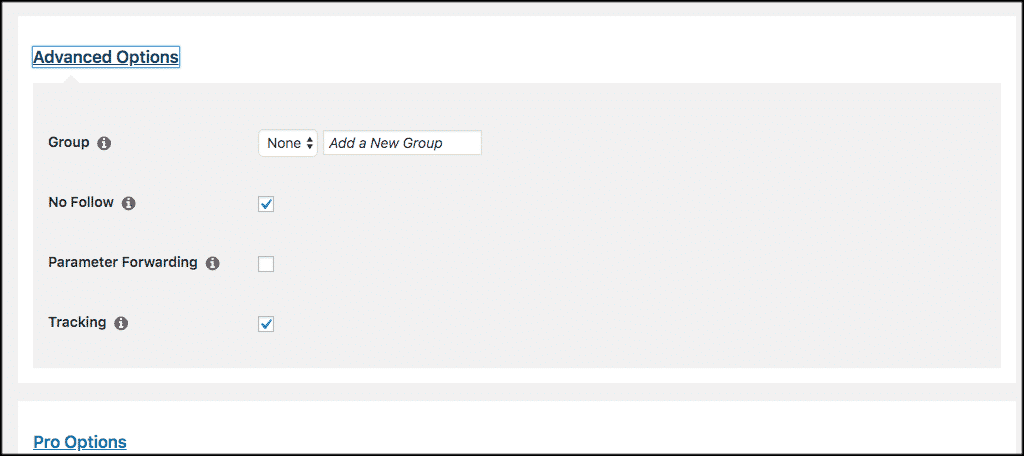
Again, fill these out how you see fit. However, the default settings are usually good to go. You can add a group if you want.
There is also one last tab for “Pro Options.” These would only be accessible if you have the pro (paid) version of the plugin.
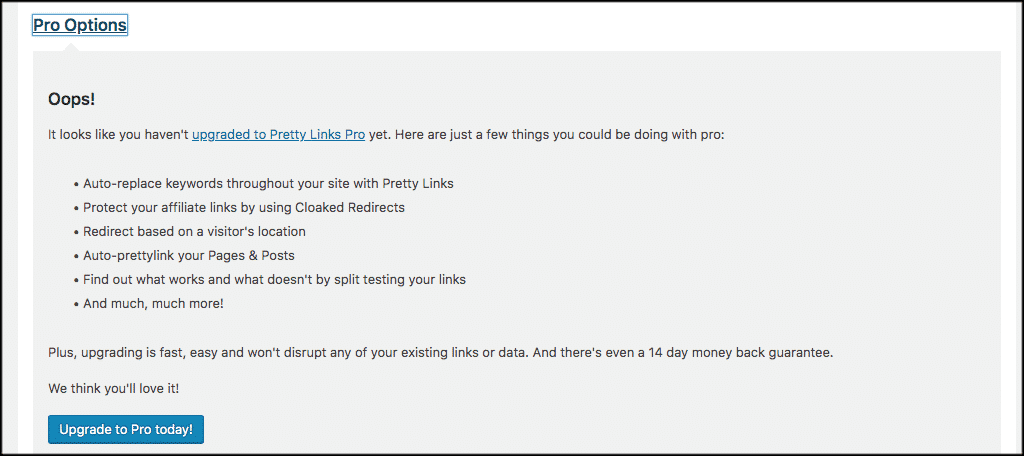
Simply click on the “Upgrade to Pro Today” button if you would like to jump to the paid version.
When you are finished setting the custom short URL, go ahead and click on the “Create” button to make the shortlink.
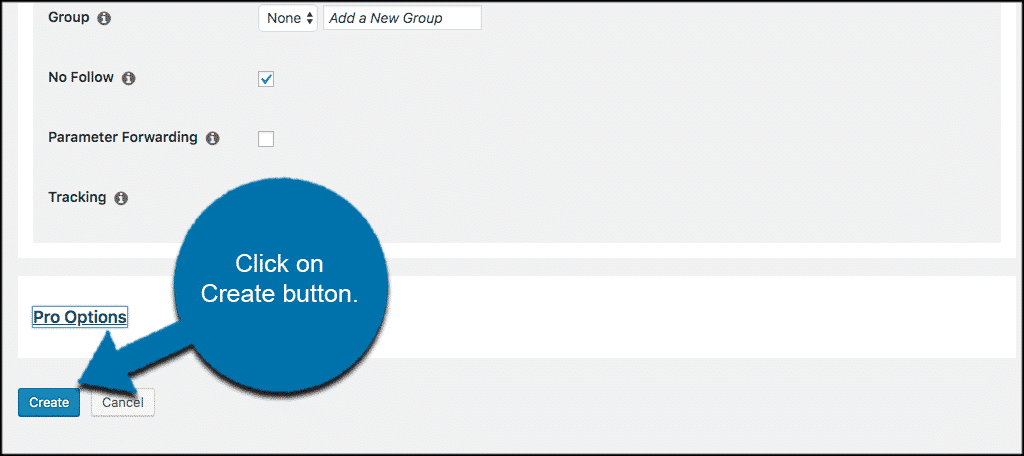
You will see now that your link has been created and is ready to roll. All the information you need is there, including all the statistical tracking and other info.
You can click through all the icons to explore everything, and then go back and view it over time.
![]()
Other Options For Creating Custom Short URLs
The Shortlinks by Pretty Links plugin is most ideal for creating shortlinks simply because it uses your own domain name. However, there are some other options for this as well.
If you are interested, then take a look at the following WordPress custom short URL tools available.
- WP.me Shortlinks: Available to activate if you use JetPack by WordPress
- TinyURL to generate short URLs
- Bitly for custom short URLs
You may consider these for one reason or another if you are not totally on board with Pretty Links.
Final Thoughts
Creating custom short URLs is not a difficult or long process, it just takes the right plugin. I hope this article showed you how easy it is to create custom URLs for your website.
Which one of the custom URL creation tools above have you used before? Have you found that your conversion rates have gone up when using these tools?
