Do you want to break up larger posts into multiple pages? Breaking up or splitting a post into multiple pages is a technique to increase your page views. It is very hard to get visitors to click on another article or page, but if they are already invested into an article, it is likely that they will change the page.
It is also a well-known fact that most visitors have a very short attention span. Longer articles are not likely to keep visitors reading unless they are really exciting. In these cases, it is better to break up longer posts into multiple pages. Today, I will demonstrate how to break up one post into multiple pages in WordPress.
When Should You Break Up a Post
Breaking up posts is a method used by many large and well-known online websites like Forbes, but you need to know when it is appropriate. One of the biggest mistakes that happen when you break up a post is that there is not enough content for each page. According to Yoast, every post should be at least 300 words, but the more words you have the higher the chance that the post will rank higher. Having less than 300 words on a post will result in a poor ranking.
This means that every post you break up should have a minimum of 300 words on it. Writing longer articles is very tough and it is important to make the article as long as it is needed. It is very obvious to readers when you are beating around the bush to increase word count. Keep in mind that as articles get longer, they become harder to read. That is why images are so helpful, they break up long paragraphs.
How to Break Up One Post into Multiple Pages
Today, I will demonstrate how to break up one post into multiple pages in WordPress. You will not need any additional plugins. Instead, you will just need one line of code. It is very easy to implement, but depending on your theme you may need to edit the single.php file. If you do need to edit a code file, you will need access to your website’s cPanel. The login information is provided to you with your website hosting when you create an account.
Breaking Up Posts in the Editor
Most themes already have the coding in place, which makes this method a cinch. Visit any post that you would like to break up. Find the point that you would like to break the page. You have two options. The first is to press ALT + Shift + P at the same time in the visual editor. This will create a page break. The second is to go into the text editor and paste the page break code: [ht_message mstyle=”info” title=”” show_icon=”” id=”” class=”” style=”” ][/ht_message]
If it was done correctly you will see a Page Break line in your post.
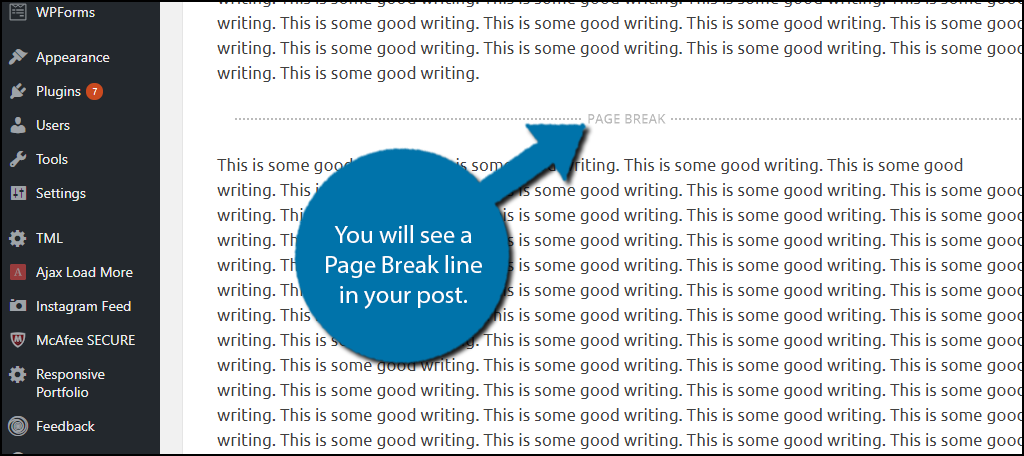
Click on the “Preview” button to view the changes. If everything is working correctly, you will see your post pagination at the bottom of the post.
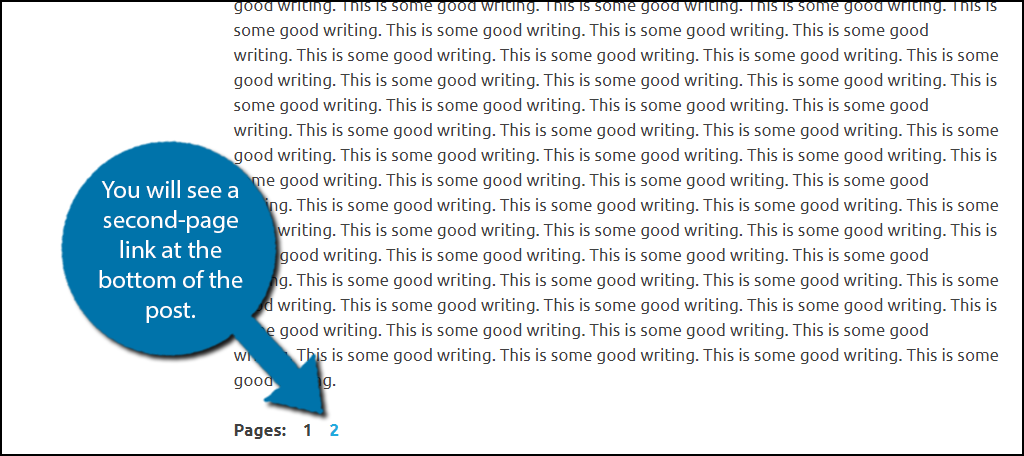
You can repeat the page break as much as needed, but remember to make sure that the pages have enough content. It is also extremely important that the writing transitions well between the pages.
If this method does not work for you, your theme does not have the proper coding. Most themes will be able to do this without adding any code, but it is quite easy to add a line of code.
Modifying Your Theme
Keep in mind that if you do not like to edit files, you can also change your theme. Of course, this will require a lot of work, but it is an option to consider.
Let’s start by logging into the cPanel and clicking on the File Manager option. The File Manager will allow you to access all of the files related to your website.

You need to locate your theme’s single.php file. Click on the public_html directory, then click on the wp-content folder. Inside of this folder, you will find all of the content related to your website. Click on the themes folder and enter the folder of the theme you are currently using. Finally, right-click on the single.php file and select the Edit option.
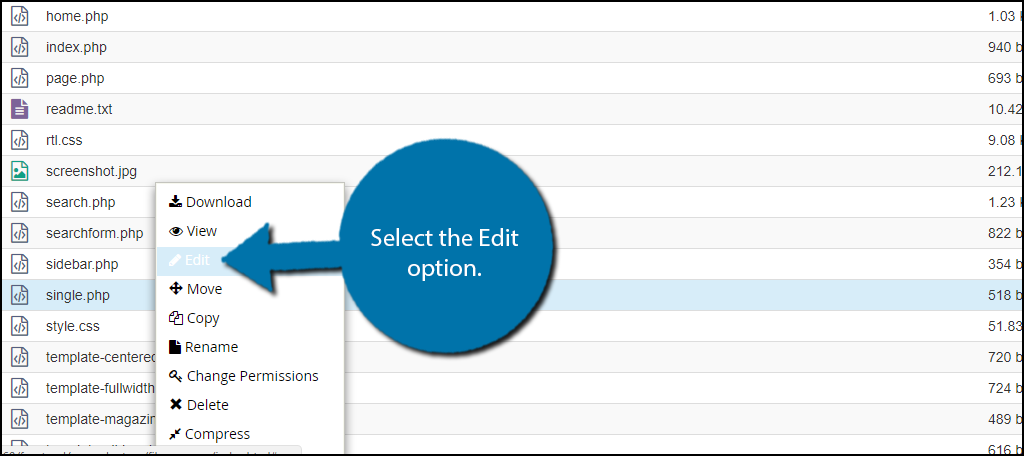
A pop-up window will show up. This box will warn you to create a backup of your files before editing anything. This will ensure that you can revert your website back to when it was working if something goes wrong. Click on the “Edit” button. A new tab will open containing all of the code from the file.

Copy and paste the following line of code into the single.php file: [ht_message mstyle=”info” title=”” show_icon=”” id=”” class=”” style=”” ][/ht_message]
Once you have inserted the code into the single.php file, click on the “Save Changes” button to finish. You can now return to your website and use the page break that we covered earlier.

Congratulations, you have successfully learned how to break up a large post into multiple posts. It is normally very easy but becomes a little complicated when you need to edit your PHP files. If your theme does need to be edited, you may want to install a new theme that is coded better.
Deliver the Right Amount of Content
Some topics are longer than others and require a lot more time to flesh out, while others can get the point across with fewer words. The goal is to get your point across to the readers. Sometimes websites will try to inflate their word count to get ranked higher, but quality over quantity applies to websites as well. Trust me, no one wants to read a 2,500-word post on how to turn on a phone.
Splitting posts in WordPress is very common and you can see it being done on multiple websites. You need to be consistent when you are splitting up your posts. If you decide that 1,200 words are better as a 2-page post instead of a single page, then do it for every 1,200-word post.
How many pages have you broken your posts into? Do you think your longer content is easier to read when it is broken up?
